Entryphone Connect User Guide
Table of Contents
Logging In
To log in to an existing Entryphone Connect account:
- Tap the Entryphone Connect app to open it.
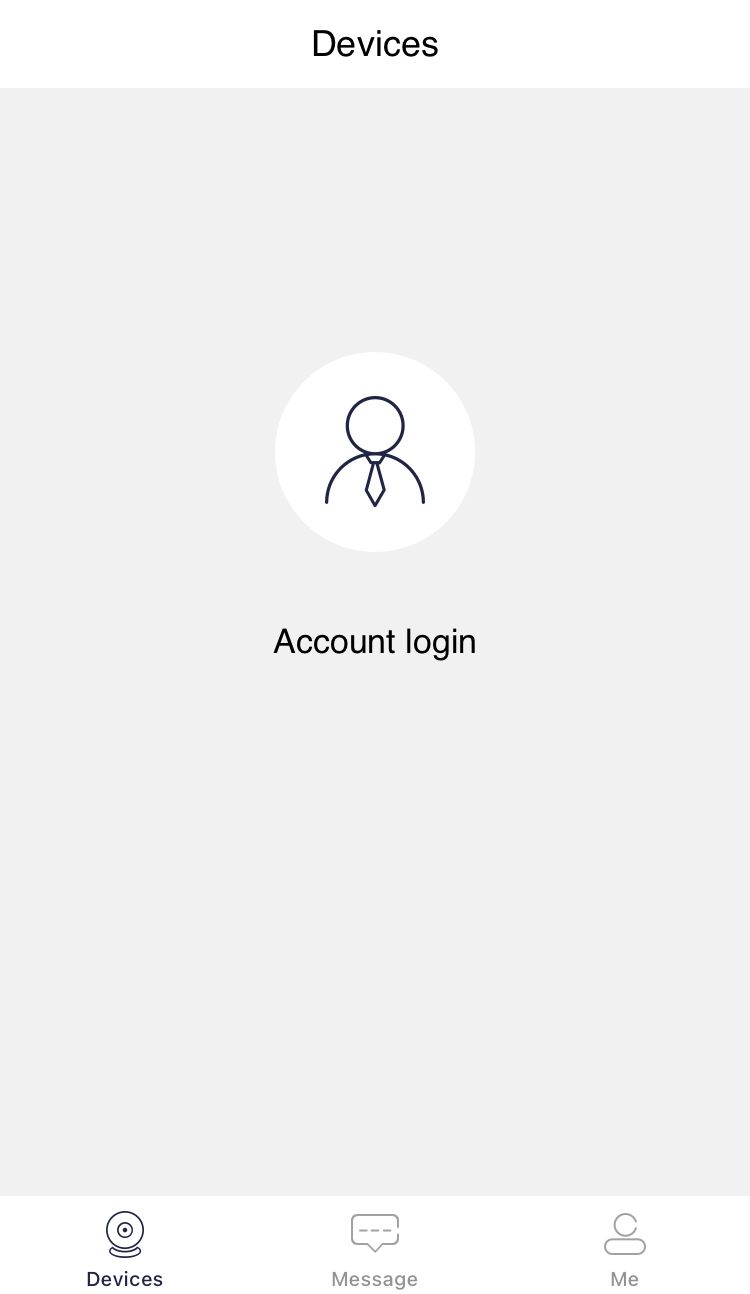
- Tap the account login icon.
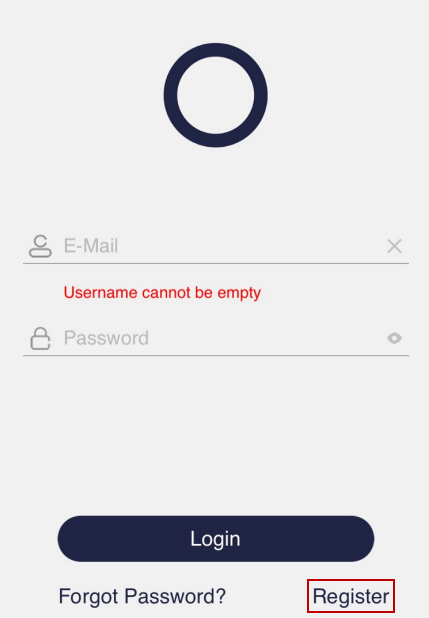
- Please provide:
a. Email: Enter the email address that you used to register with Entryphone Connect.
b. Password: Enter your pass.
- Click Login.
You will now be loggid in.
Your Devices
The devices section lets you view a list of all the devices currently connected to your account. To view the device list:
- Tap Devices on the bottom menu.
 The devices list displays.
The devices list displays.
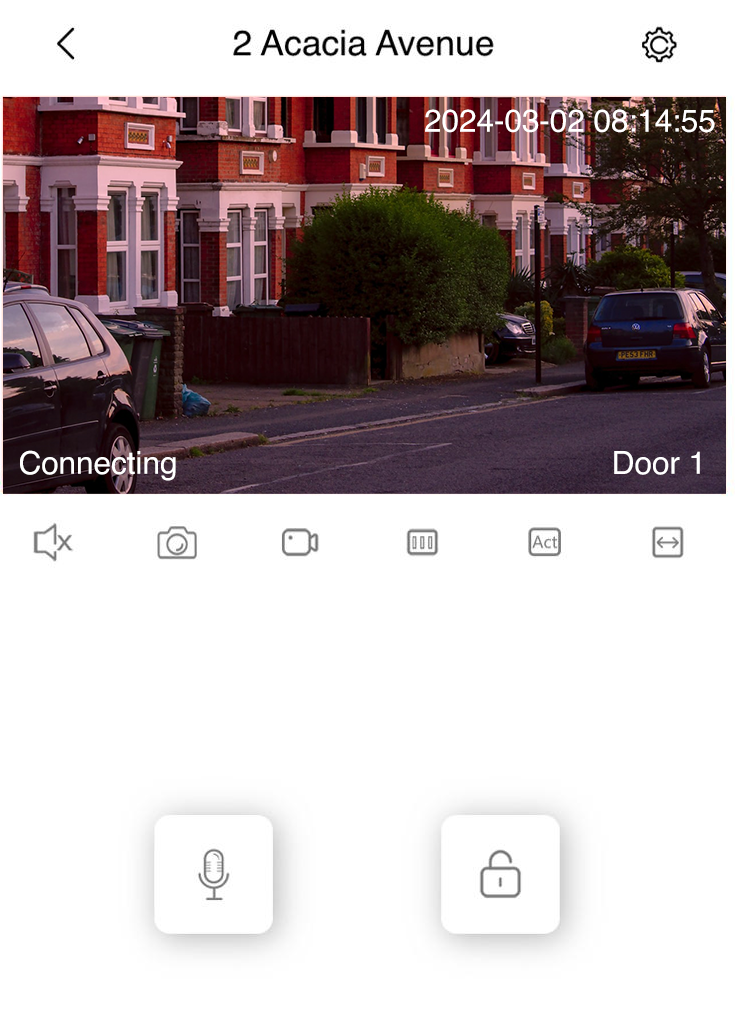
Viewing Calls History
To view the calls you have received from all your devices tap the History icon at the bottom of the screen. Listed in date order (the latest at the top) each entry shows the time of the call, shows a thumbnail image of the caller and which device called. Tapping the thumbnail brings up a larger image of the caller.
- Tap History on the bottom menu.

Each call is listed with:
- The device name - i.e. where the call was from.
- Message status: Unread or Read
- Timestamp
Filtering Call History
At the top of the call history screen you can filter the call history based on device, event and date.
In the history section, set the following filters as required:
- Device: Lets you filter call history based where you were called from.
- Day: Lets you filter calls received on a particular day.
Sharing Your Devices
You can extend access to other users, enabling them to receive calls on their smart-phones whenever a device is called. Firstly, they must download the Entryphone Connect App and create their own account.

- Tap Devices on the bottom menu.
Your device list page displays.
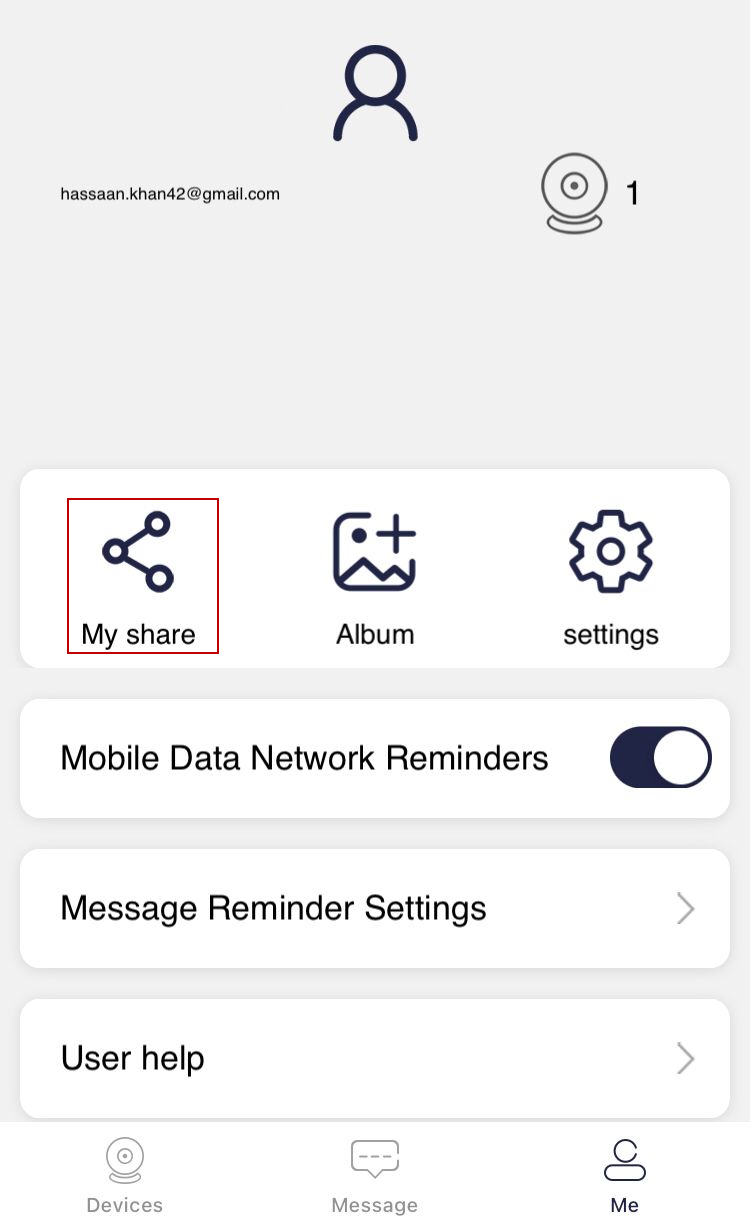
- On the top right of a device , tap ....
The screen will dim and you will see a share icon To invite someone to share access, enter the email associated with their registered account and tap the search icon.